大神教您win10系统右键菜添加“获取trustedinstaller权限”的办法
发布日期:2019-12-05 作者:win10家庭版 来源:http://www.win10zhuti.com
win10系统是很多电脑用户首选的装机系统,然而有不少用户在使用过程中可能会碰到win10系统右键菜添加“获取trustedinstaller权限”的情况。大部分用户电脑技术都是菜鸟水平,面对win10系统右键菜添加“获取trustedinstaller权限”的问题,无法自行解决。不少用户都来咨询小编win10系统右键菜添加“获取trustedinstaller权限”要怎么处理?其实可以根据以下步骤1、创建一个记事本文档,将以下代码内容复制粘贴到记事本中2、将记事本另存为 “获取trustedinstaller权限.reg”,保存类型为所有文件这样的方式进行电脑操作,就可以搞定了。下面就和小编一起看看解决win10系统右键菜添加“获取trustedinstaller权限”问题详细的操作步骤:
推荐:
具体的添加步骤介绍:
1、创建一个记事本文档,将以下代码内容复制粘贴到记事本中。windows Registry Editor Version 5.00
[HKEY_CLAssEs_RooT/*/shell/runas]
@="获取Trustedinstaller权限"
[HKEY_CLAssEs_RooT/*/shell/runas/command]
@="cmd.exe /c takeown /f /"%1/" && icacls /"%1/" /grant administrators:F"
"isolatedCommand"="cmd.exe /c takeown /f /"%1/" && icacls /"%1/" /grant administrators:F"
[HKEY_CLAssEs_RooT/directory/shell/runas]
@="获取Trustedinstaller权限"
"noworkingdirectory"=""
[HKEY_CLAssEs_RooT/directory/shell/runas/command]
@="cmd.exe /c takeown /f /"%1/" /r /d y && icacls /"%1/" /grant administrators:F /t"
"isolatedCommand"="cmd.exe /c takeown /f /"%1/" /r /d y && icacls /"%1/" /grant administrators:F /t"
2、将记事本另存为 “获取trustedinstaller权限.reg”,保存类型为所有文件。
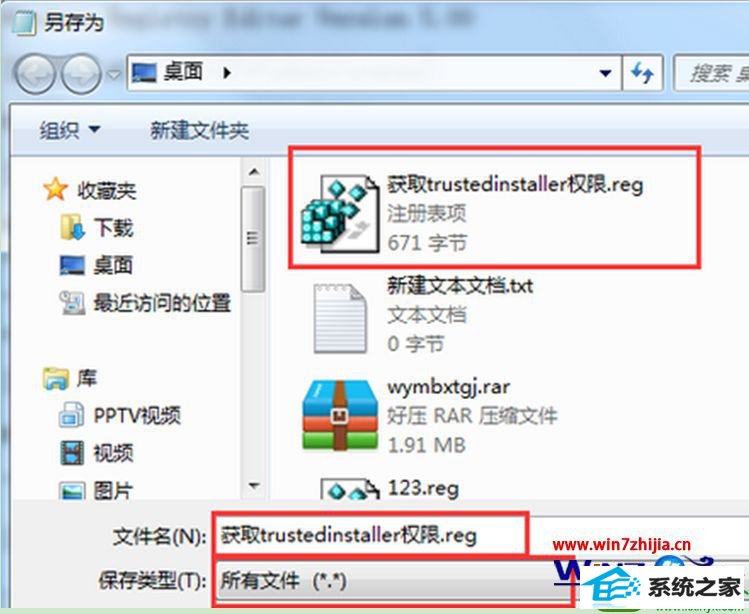
3、双击创建好的这个注册表文件导入注册表中,这样右键点击文件夹就会出来获取trustedinstaller权限选项了。
win10系统只要添加了这个选项,就可以获取trustedinstaller权限选项了。有需要的用户可以动手操作。
关于win10系统右键菜添加“获取trustedinstaller权限”的方法大家现在清楚怎么设置了没?再有其他的类似的系统问题需要处理的话
栏目专题推荐
系统下载推荐
系统教程推荐
- 1win10系统磁盘分区图标显示不正常的恢复办法
- 2电脑公司WinXP 纯净中秋国庆版 2020.10
- 3win10系统笔记本鼠标灯没亮无法正常使用的操作步骤
- 4win7电脑运行饥荒游戏提示error during initialization处理办法
- 5技术员研习win10系统访问不了ftp的步骤
- 6win10系统插入耳机时总是弹出音频对话框的设置步骤
- 7小编操作win10系统安装程序弹出mom.exe - net framework初始化错误的
- 8老司机研习win10系统打开文档提示“word遇到问题需要关闭”的方法
- 9帮您操作win10系统不能使用语音聊天的技巧
- 10win7系统连接网络时提示无法连接到此网络错误的设置步骤